If you are here, then you must have faced issue while installing Cyberoam SSL client on Windows 10. I have been able to install client successfully on my Windows 10 Enterprise(x64). The issue is TAP network driver it tries to install doesn't work with some Windows 10. So, it may be possible for some to install and for some it may not. I will show you a universal way that will work irrespective of OS you are on.
Cyberoam SSL VPN client was last updated in 2014. It's been 2 years since their last update. They were recently acquired by SOPHOS. I Think they are not investing much in Cyberoam product and promoting SOPHOS line of products more. In terms of support I think It's a bad move. But, That the life of IT admins and engineers. We have to deal with outdated, non-supporting technologies all the time.
In our solution, instead of using Cyberoam SSL client I am using OpenVPN SSL client. Cyberoam is also derived from the same software. OpenVPN keeps on updating its client which makes it better performing and secure too. You just need few extra steps first time to set up then you can enjoy benefits rest of the time. Here it goes.
Download Cyberoam Config file (clientbundle.tgz) from its portal.
Download OpenVPN from this. You can select x86 or x64 based on your machine. MSI files are at the bottom of the download table. Make sure to download those.
Install OpenVPN and while installing select all options in component selection screen.
Once installation is done, extract clientbundle.tgz file to a folder (use 7zip or WinRAR to extract)
You should have CRSSLconfig -> pem
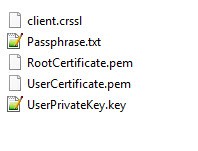
Rename client.crssl to client.ovpn
Copy all files from this folder to config folder in OpenVPN's installation folder. On x64, it will be C:Program FilesOpenVPNconfig
Open OpenVPN GUI. Make sure you start OpenVPN GUI as Administrator. Adminstrator privileges are required for certain network binding issues. It will work without admin privileges too but not optimally.
When you start OpenVPN GUI, It will start in Task bar. It has minimal UI for this.
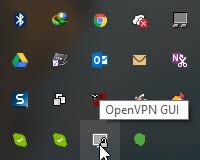
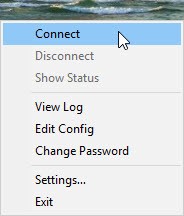
Right click on OpenVPN GUI in task bar and click Connect. It will connect you successfully.
Hope this helps. Please feel free to comment on the post for any help.

We are a family of Promactians
We are an excellence-driven company passionate about technology where people love what they do.
Get opportunities to co-create, connect and celebrate!
Vadodara
Headquarter
B-301, Monalisa Business Center, Manjalpur, Vadodara, Gujarat, India - 390011
Ahmedabad
West Gate, B-1802, Besides YMCA Club Road, SG Highway, Ahmedabad, Gujarat, India - 380015
Pune
46 Downtown, 805+806, Pashan-Sus Link Road, Near Audi Showroom, Baner, Pune, Maharashtra, India - 411045.
USA
4056, 1207 Delaware Ave, Wilmington, DE, United States America, US, 19806
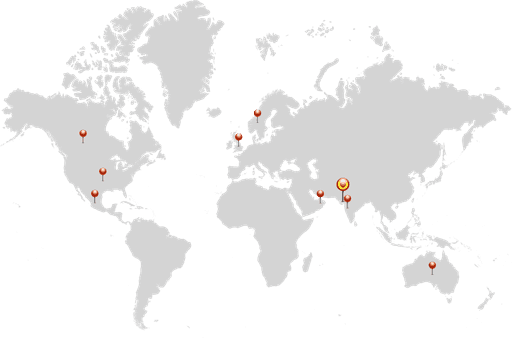
Copyright ⓒ Promact Infotech Pvt. Ltd. All Rights Reserved

We are a family of Promactians
We are an excellence-driven company passionate about technology where people love what they do.
Get opportunities to co-create, connect and celebrate!
Vadodara
Headquarter
B-301, Monalisa Business Center, Manjalpur, Vadodara, Gujarat, India - 390011
Ahmedabad
West Gate, B-1802, Besides YMCA Club Road, SG Highway, Ahmedabad, Gujarat, India - 380015
Pune
46 Downtown, 805+806, Pashan-Sus Link Road, Near Audi Showroom, Baner, Pune, Maharashtra, India - 411045.
USA
4056, 1207 Delaware Ave, Wilmington, DE, United States America, US, 19806
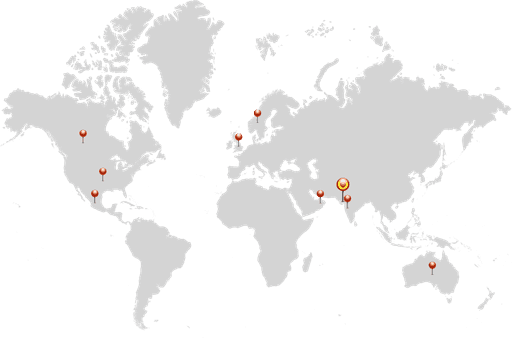
Copyright ⓒ Promact Infotech Pvt. Ltd. All Rights Reserved
